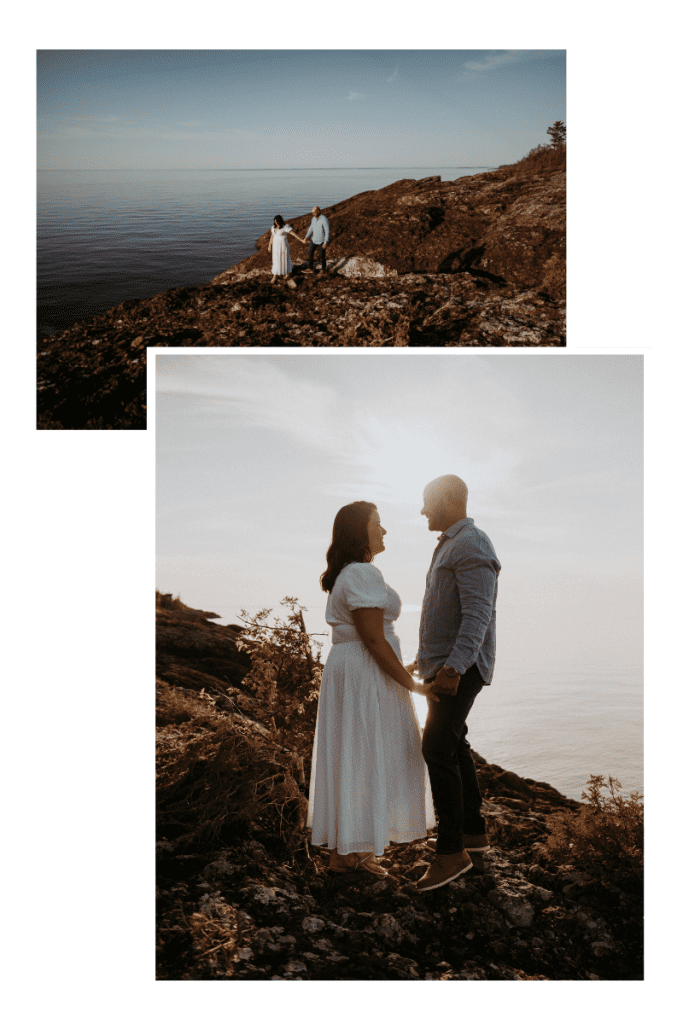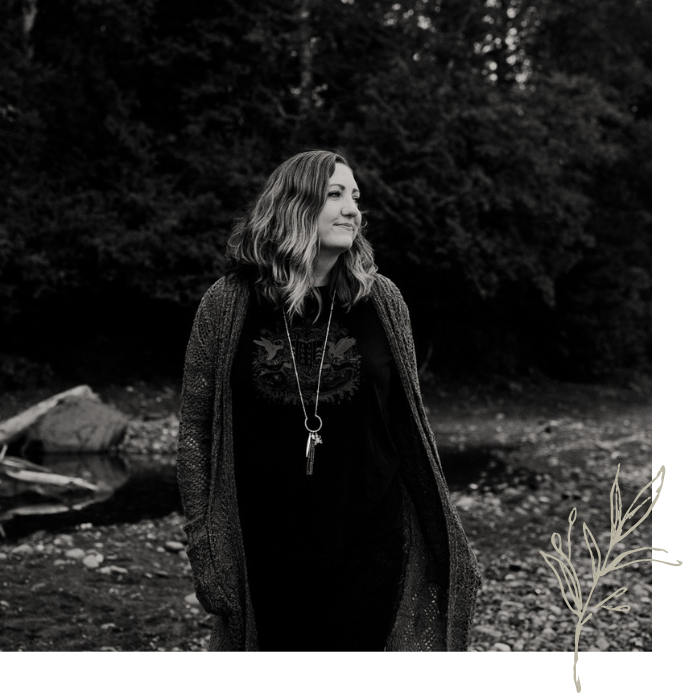How To Backup Digital Photos
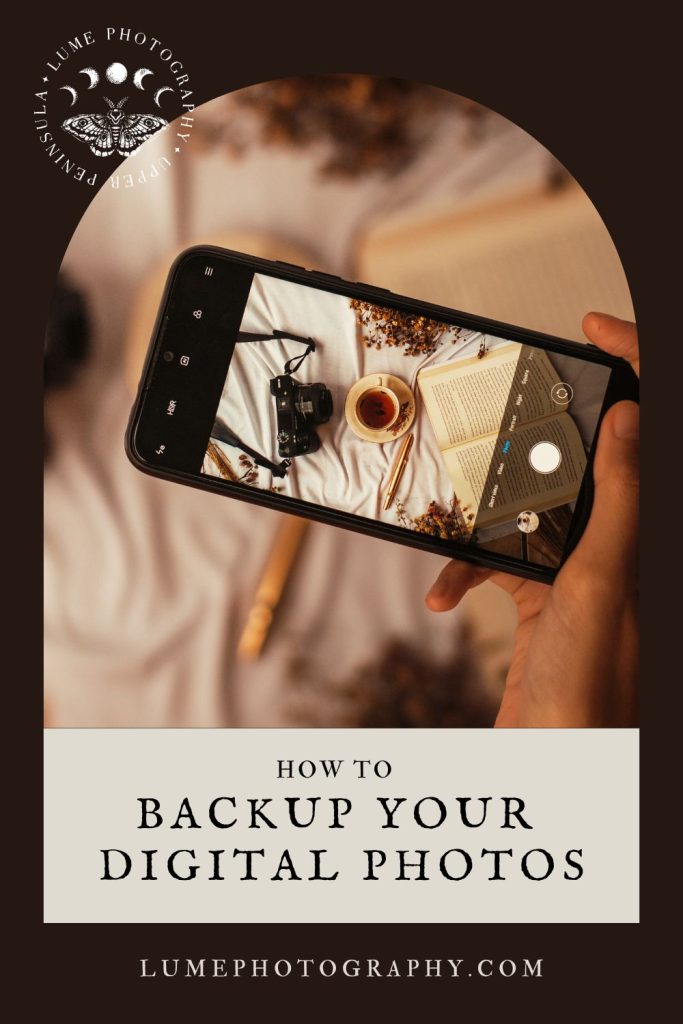
Backing up your digital photos is absolutely crucial—because let’s be real, technology isn’t always reliable. Hard drives fail, memory cards get corrupted, phones get lost, and cloud services aren’t foolproof. The last thing you want is to lose your most precious memories—those once-in-a-lifetime moments, adventures, and the tiny, everyday snapshots that mean the world to you.
But don’t worry—it doesn’t have to be complicated or overwhelming! Whether you’re a casual photographer snapping pictures on your phone or a pro with thousands of files to manage, having a solid backup system in place ensures your photos stay safe, accessible, and organized. And the best part? Once you set up a system that works for you, keeping your images backed up becomes second nature.
In this guide, I’ll break down the best ways to store, organize, and protect your digital photos—so you never have to experience that sinking feeling of losing an irreplaceable image. Let’s make sure your memories last a lifetime!
High-Resolution vs. Low-Resolution Photos
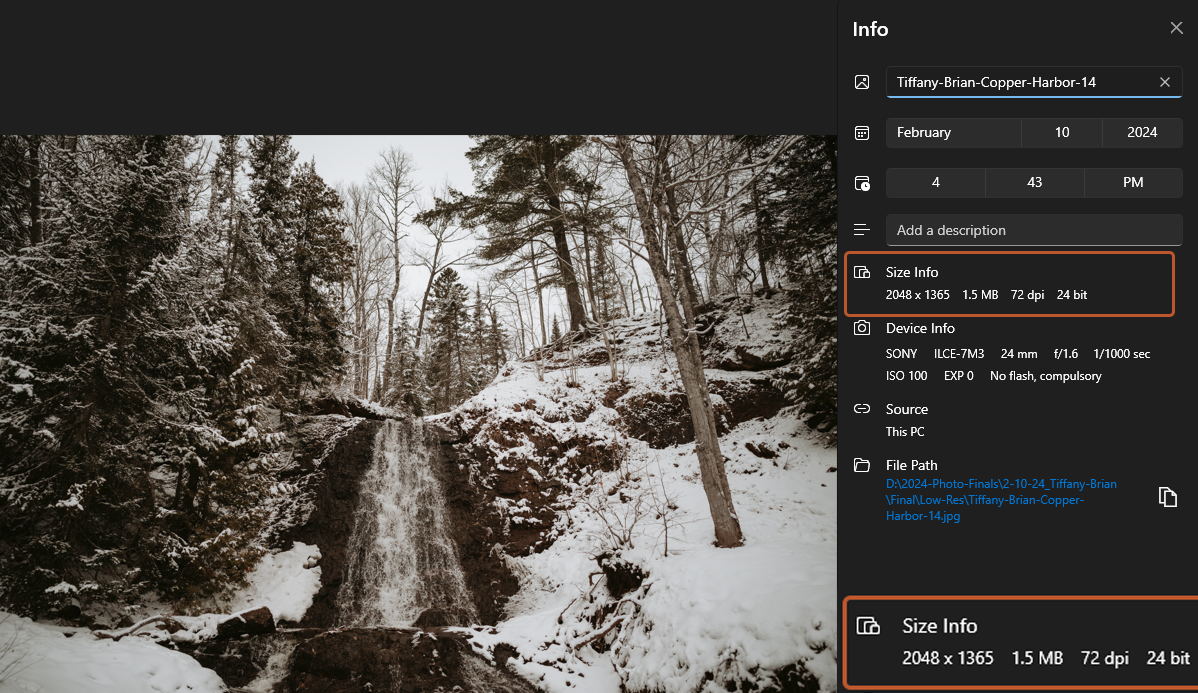
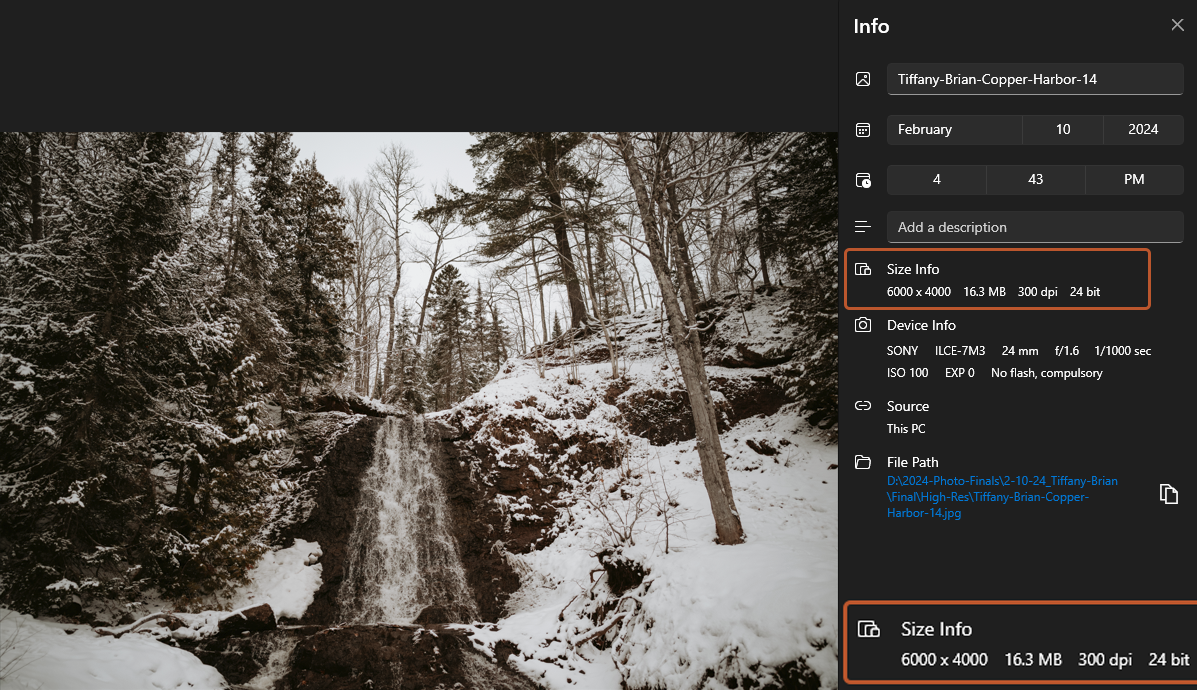
- High-Resolution Photos: These are large files perfect for printing. They’re crystal clear and capture every detail.
- Low-Resolution Photos: These are smaller files that are great for sharing online or via email. They load quickly and look good on screens.
Pro Tip: How to Check the Resolution of an Image
Wondering if a photo is high-res or low-res? Here’s a quick way to check:
- On a Computer:
- Windows: Right-click the image file, select “Properties,” then go to the “Details” tab. Look for the “Dimensions” (e.g., 4000 x 3000 pixels) and the “Resolution” (measured in dpi). High-res images will be 240 dpi or higher and have a long edge over 2500 pixels.
- Mac: Right-click the image file, select “Get Info,” and look for the “Dimensions” section. Then, open the image in Preview, go to “Tools” > “Show Inspector,” and check the “dpi” under the “i” (information) tab. Again, you’re looking for 240 dpi or higher and a long edge over 2500 pixels.
- On a Phone:
- iPhone: Open the photo in the Photos app, tap “Edit,” then tap the “i” (information) icon. You’ll see the dimensions listed. For dpi, you may need to use a third-party app.
- Android: Open the photo in the Gallery app, tap the three-dot menu, and select “Details” or “Info” to see the dimensions. For dpi, you may need a third-party app.
High-resolution images have dimensions over 2500 pixels on the longest side and a resolution of 240 dpi or higher.
Best Practices for Saving and Backing Up Your Photos
- Download Immediately: As soon as you receive your image gallery, download the photos to your computer. You can download all the files in both high-resolution and low-resolution (web size). Create two folders named “High-Resolution” and “Low-Resolution” for better organization. If you need help downloading your photos, click on the help (?) button at the bottom of your gallery.
- Use External Hard Drives: Get an external hard drive (or two) and copy your photos to it. External drives are a great backup option because they’re not connected to your computer 24/7, reducing the risk of data loss. I recommend these.
- Cloud Storage: Use cloud services like Google Drive, Dropbox, or iCloud. They offer a safe place for your photos and let you access them from anywhere. Plus, they’re a lifesaver if something happens to your computer. If you have Amazon Prime, your membership includes unlimited photo storage on Amazon Photos!
- Multiple Locations: Don’t keep all your backups in one place. Have a copy on your computer, an external hard drive, and in the cloud. This way, you’re covered if something happens to one of them.

Sharing Photos Online
- Social Media: You should use low-resolution photos anywhere you post them online . High-res files are often too large and can take forever to upload. Plus, social media sites usually compress your images which can make them look fuzzy or pixelated.
- Email: Use low-resolution photos to avoid clogging up email servers. If you need to send high-res images, consider using a cloud link instead. Most email servers will compress images as well.
Printing Photos
- High-Resolution Files: Always use high-res files for printing. They ensure the best quality prints.
- Professional Printing Services: For the best results, use a professional photo printing service. They know how to handle high-res files and produce stunning prints.
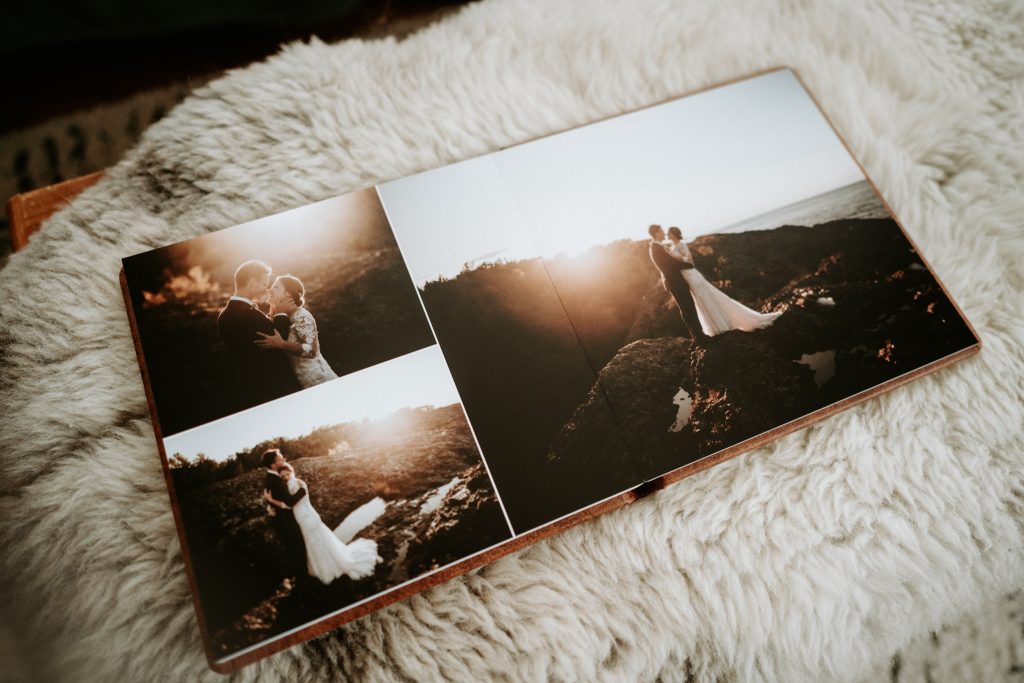

Keeping Up with Technology
Technology changes fast! Stay updated on the latest backup methods and tools. Subscribe to a tech newsletter or follow tech blogs to keep your backup game strong.
Once Your Gallery Expires…
Remember, once your gallery expires, the responsibility for those images is yours. Make sure you have multiple backups in different locations to avoid any heartache down the road.
Final Tip: Be Proactive
Don’t wait until it’s too late. Make backing up your photos a habit. Trust me, you’ll thank yourself later.
Quick Recap:
- Download your photos immediately and keep them organized.
- Keep backups in multiple locations.
- Update your backups to keep up with changing technology.
Your photos are precious memories, and keeping them safe is easy with these steps. Happy backing up! If you have any questions or need further help, feel free to reach out. 🌟
Hi I’m Andrea.
Photographer, elopement planner, nature-dweller, storyteller. I work with people who care more about presence than perfection. This space is where I share what I’ve learned from over a decade of guiding couples through wild places, emotional days, and big choices. It’s not just logistics- it’s about tuning in, slowing down, and making space for something real.
If you’re looking for more info:
→ More About What I Do + The Experience
→ Browse the Resource Library
If you’re ready to talk about your day…